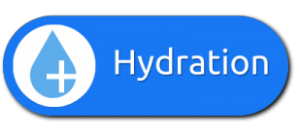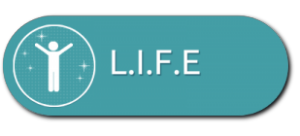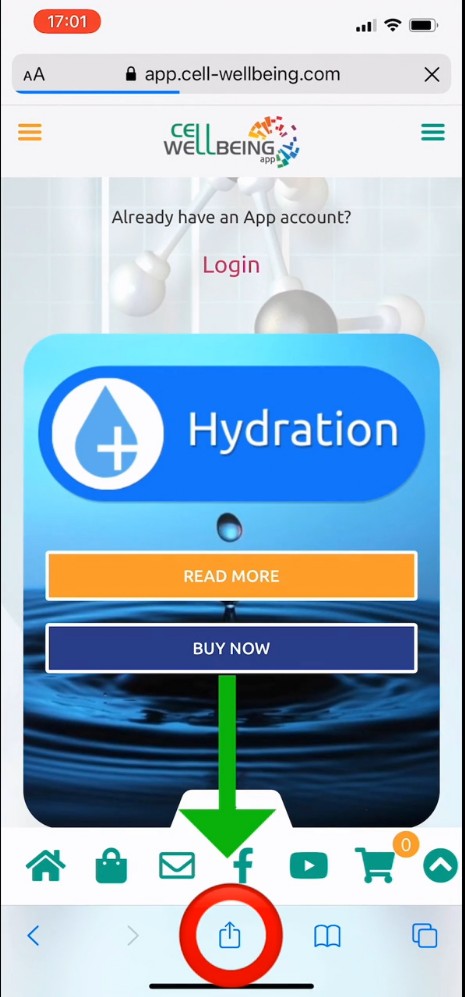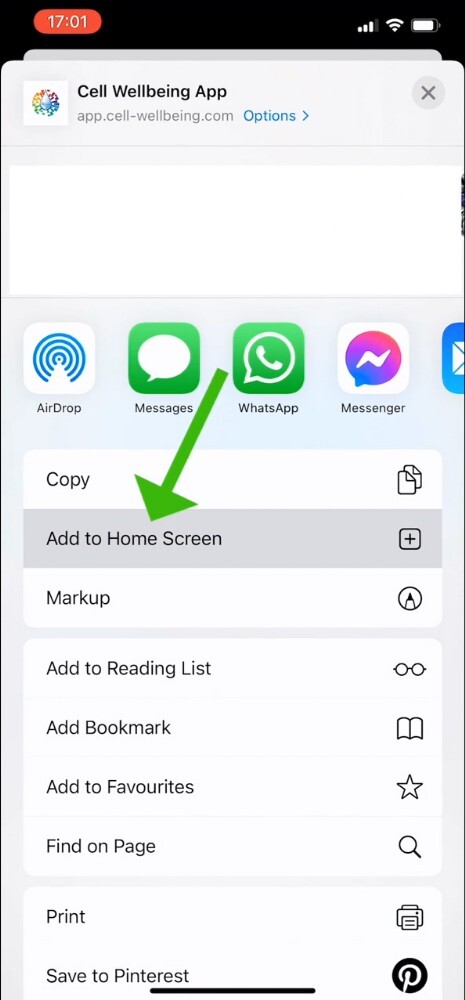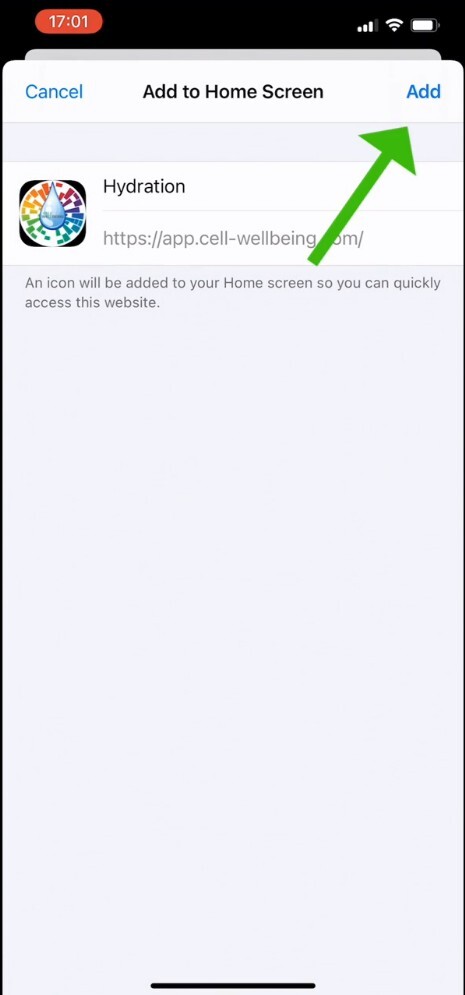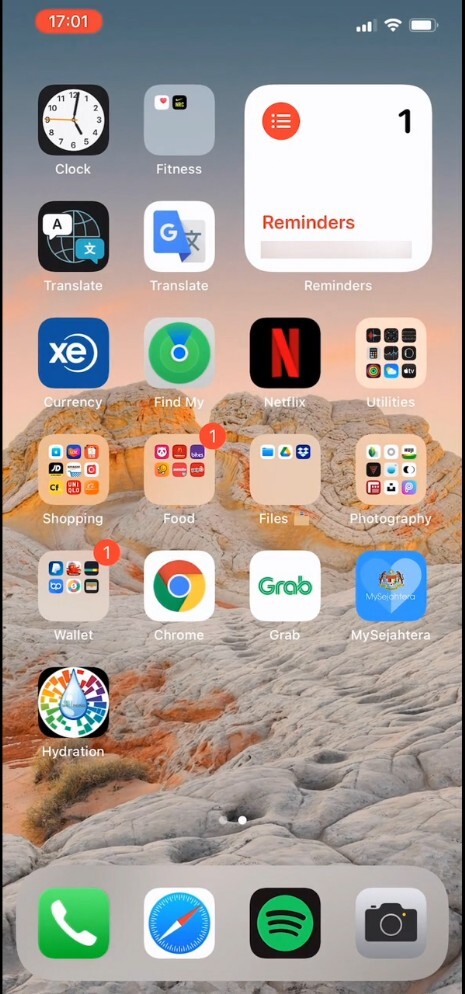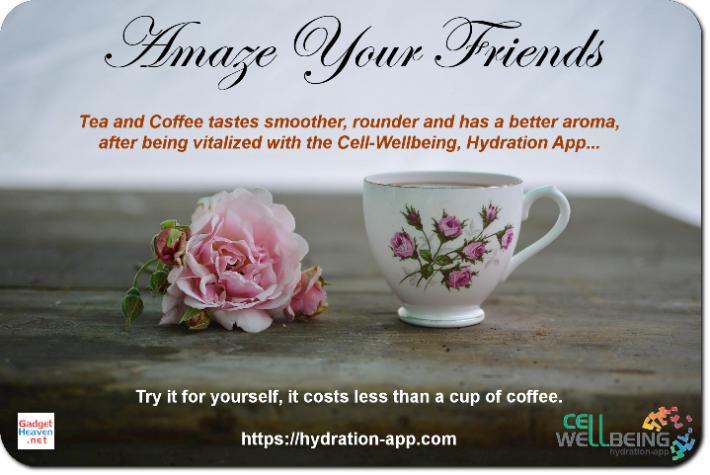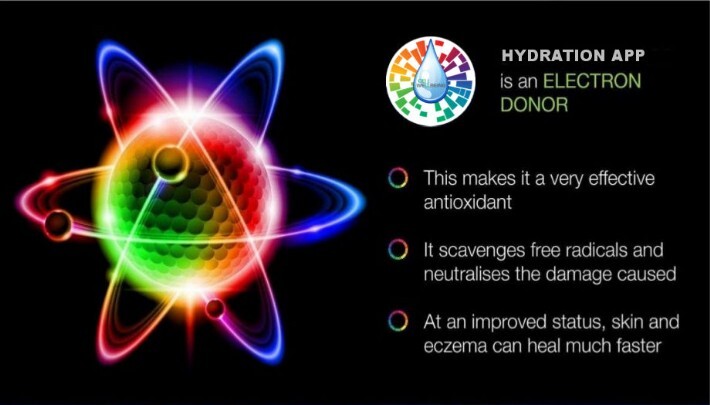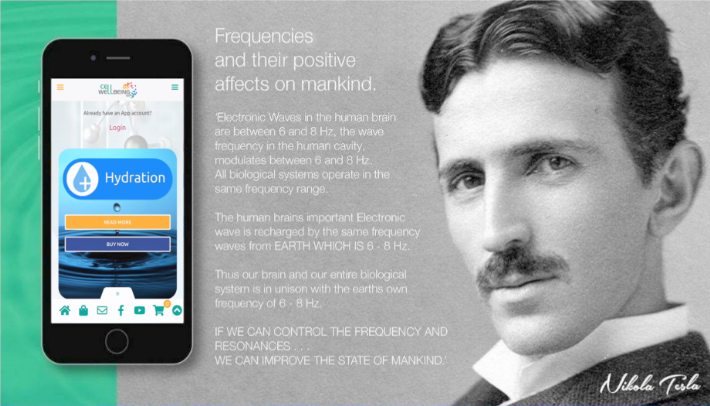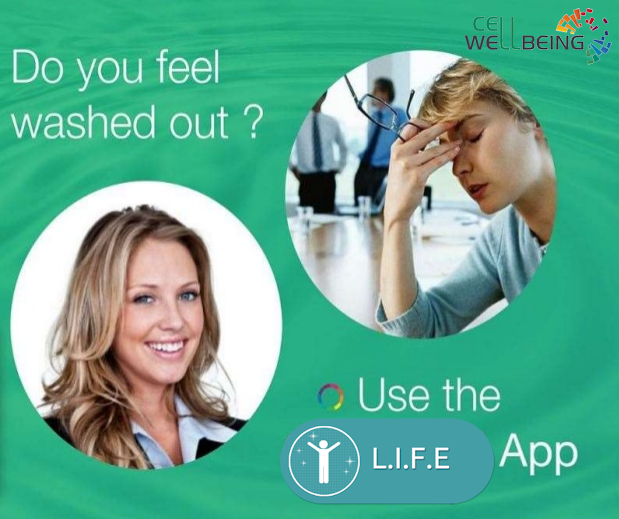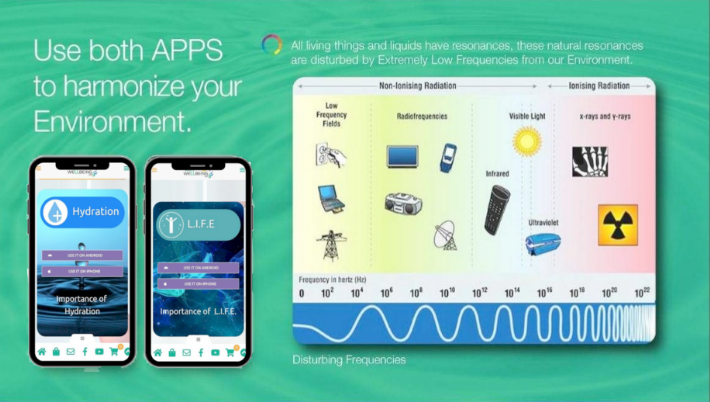Support > Use on iOS
INSTALLATION - FIRST TIME USERS
How To Install The App Shortcut on the Mobile Home Screen
Once you have ordered the Cell-Wellbeing app, you then have to install it on your iPhone. The Cell-Wellbeing Hydration and L.I.F.E Apps are not available on the App Store as they have been released as web-apps, instead. Both the Hydration and L.I.F.E Apps have been integrated into this one web-app that makes it easier to switch between the two. For you, there is simply an icon on your homescreen like any other.
This also means that the app will only work when you have access to the Internet via WiFi or a cellular connection (e.g. will not work in Airplane mode).
Hydration App Installation
- After purchasing the app, you should still be on the https://app.cell-wellbeing.com website, using the Safari browser.
- Follow the instructions to install the app. You can also run the video to see how to to add the app to your home screen.
How to Login
When you first order the app, you should be logged in, automatically. It is very important that you know your login data, in case you get logged out in future.
Username: Your username is the name you assigned when you signed up. If you have forgotten it, yet still logged in, just click on the top left, red hamburger menu and click on "Invite".
Your promotion code is shown and your username is the final part of that code.
Password: Your password is automatically assigned to you when you ordered the app, and sent to you via email. You can change your password under Account Details.
Both the Hydration and L.I.F.E Apps have been integrated into this one app that makes it easier to switch between the two.
Select the App and your iPhone